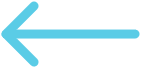OHIF Modes
Amazon HealthImaging

Install
OHIF AWS HealthImaging adapter
Note - The official name for the service is "AWS HealthImaging". Before GA it was called "Amazon HealthLake Imaging" and several references in the code and documentation still reference this old name. These references will be updated shortly
Setting up
Prerequisites
- Node.js +18
- Yarn 1.22.22. Note that OHIF uses a legacy version of yarn, you need to force yarn to use classic mode to build properly.
> npm i -g yarn # install yarn> yarn set version classic # force yarn to use classic version. Make sure you do this from your repo directories
- OHIF follow the Getting started guide if needed.
- Checkout the latest release branch. 3.8 is known to work, master may be unstable so don't start there in case it is broken
> git remote add upstream git@github.com:OHIF/Viewers.git # make sure your fork upstream is set properly> git fetch upstream # get the list of branches from upstream repo> git checkout release/3.8 # switch to a specific branch
- Install ohif-aws-healthimaging package:
- Create an access key in the AWS portal
- Follow AWS documentation on how to create an AWS Health Imaging Datastore and load it with DICOM data
- Start the proxy to secure your access keys
# AWS_HOSTdocker run -p 8089:8089 -e AWS_ACCESS_KEY_ID='YOUR_KEY' -e AWS_SECRET_ACCESS_KEY='YOUR_SECRET' -e AWS_REGION='YOUR_REGION' flexview/ohif-aws-healthimaging-proxy
- Add healthimaging as a dependency
yarn cli add-extension ohif-aws-healthimaging
- Add healthimaging adapter as an OHIF plugin platform/viewer/pluginConfig.json
"extensions": [//....{"packageName": "ohif-aws-healthimaging"}],
- Configure the data source to access healthimaging via the proxy
platform/app/public/config/default.js
//...dataSources: [{friendlyName: 'AWS HealthImaging',namespace: 'ohif-aws-healthimaging.dataSourcesModule.healthlake',sourceName: 'healthlake',configuration: {name: 'healthlake',healthlake: {datastoreID: $YOUR_DATASTORE_ID,endpoint: 'http://localhost:8089',// Add here the address to you proxy},singlepart: 'bulkdata,video,pdf,image/jphc',}}],
- Run OHIF
yarn start # in the OHIF platform/viewer folder
- Opening your first exam
http://localhost:3000/viewers?StudyInstanceUIDs=$DICOMStudyUIDHere&ImageSetID=$ImageSetIDHere
How to use a local version of ohif-aws-healthimaging
Fork the repository and make a local clone
From your ohif-aws-healthimaging directory
yarn installyarn watch # auto rebuild on change to source
From the OHIF Viewers directory
yarn cli remove-extension ohif-aws-healthimagingyarn cli link-extension $PATH_TO_YOUR_OHIF_AWS_HEALTHIMAGING_DIRyarn run dev
Description
Support metadata and imaging data loading from AWS HealthImaging
Advance config option
.dataSources[].groupSeriesBy // Change the field used to grup series by, the default value is `seriesNumber`. Ps grouping by SeriesInstanceUID will result into one series per Image Set
Known Issues
- StudyList does not support querying on the following fields: Patient Name, Study Date, Description, Modality
FAQ
Why do we need the proxy server?
- You should never expose your AWS keys to the client. We created this tiny proxy with the only purpose of hiding the AWS keys in the backend.
- The Proxy server available here is meant to be for development only. In actual use cases, we encourage you to implement authentication on top of the proxy so you secure access to your data.
Authors
Bill Wallace, Mateus Freira, Radical Imaging, Chris Hafey, Ibrahim Mohamed, Jefferson Tang
License
MIT